반응형
iPhone에서 카메라 및 앨범에서 사진 가져오기에 대해서 알아볼 예정입니다.
- 먼저 info에 카메라 및 앨범 permission 작업을 해줍니다.
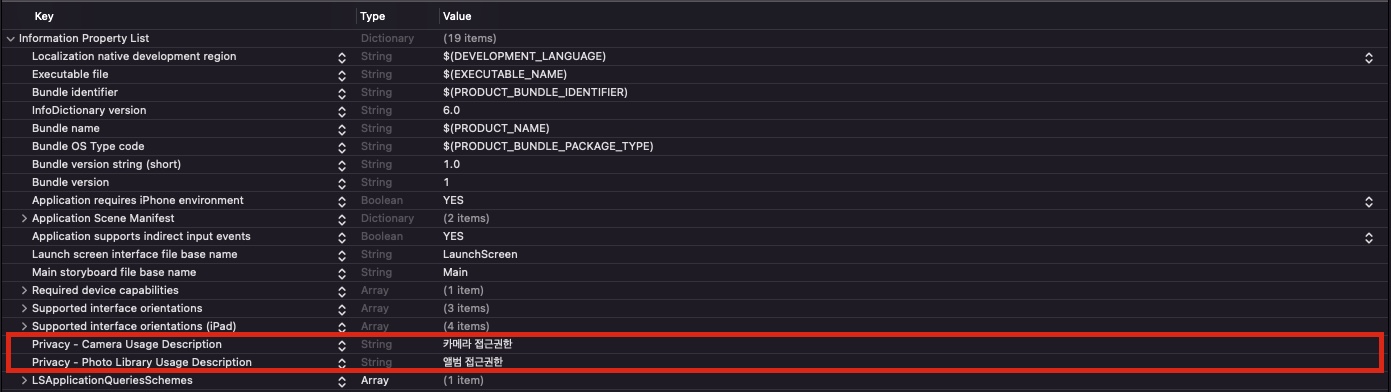
- 사진과 앨범을 실행하는데 필요한 UIImagePickerController()를 저장할 변수 선언 및 UIImagePickerControllerDelegate, UINavigationControllerDelegate 프로토콜을 상속받습니다.
class ViewController: UIImagePickerControllerDelegate,UINavigationControllerDelegate {
let imagePicker = UIImagePickerController() // 사진, 앨범을 열 수 있는 이미지 피커 상수
override func viewDidLoad() {
super.viewDidLoad()
self.imagePicker.delegate = self
}
}
- 카메라 접근 권한을 판별합니다.
/**
카메라 접근 권한 판별하는 함수
*/
func cameraAuth() {
AVCaptureDevice.requestAccess(for: .video) { granted in
if granted {
print("권한 허용")
self.openCamera()
} else {
print("권한 거부")
self.showAlertAuth("카메라")
}
}
}
- 앨범 접근 권한을 판별합니다.
/**
앨범 접근 권한 판별하는 함수
*/
func albumAuth() {
switch PHPhotoLibrary.authorizationStatus() {
case .denied:
print("거부")
self.showAlertAuth("앨범")
case .authorized:
print("허용")
self.openPhotoLibrary()
case .notDetermined, .restricted:
print("아직 결정하지 않은 상태")
PHPhotoLibrary.requestAuthorization { state in
if state == .authorized {
self.openPhotoLibrary()
} else {
self.dismiss(animated: true, completion: nil)
}
}
default:
break
}
}
- 권한 거부 시 설정으로 이동하도록 유도합니다.
/**
권한을 거부했을 때 띄어주는 Alert 함수
- Parameters:
- type: 권한 종류
*/
func showAlertAuth(
_ type: String
) {
if let appName = Bundle.main.infoDictionary!["CFBundleDisplayName"] as? String {
let alertVC = UIAlertController(
title: "설정",
message: "\(appName)이(가) \(type) 접근 허용되어 있지 않습니다. 설정화면으로 가시겠습니까?",
preferredStyle: .alert
)
let cancelAction = UIAlertAction(
title: "취소",
style: .cancel,
handler: nil
)
let confirmAction = UIAlertAction(title: "확인", style: .default) { _ in
UIApplication.shared.open(URL(string: UIApplication.openSettingsURLString)!, options: [:], completionHandler: nil)
}
alertVC.addAction(cancelAction)
alertVC.addAction(confirmAction)
self.present(alertVC, animated: true, completion: nil)
}
}
- 카메라에 접근하도록 설정합니다.
/**
아이폰에서 카메라에 접근하는 함수
*/
private func openCamera() {
if (UIImagePickerController.isSourceTypeAvailable(.camera)) {
self.imagePicker.sourceType = .camera
self.imagePicker.modalPresentationStyle = .currentContext
self.present(self.imagePicker, animated: true, completion: nil)
} else {
print("카메라에 접근할 수 없습니다.")
}
}
- 앨범에 접근하도록 설정합니다.
/**
아이폰에서 앨범에 접근하는 함수
*/
private func openPhotoLibrary() {
if (UIImagePickerController.isSourceTypeAvailable(.photoLibrary)) {
self.imagePicker.sourceType = .photoLibrary
self.imagePicker.modalPresentationStyle = .currentContext
self.present(self.imagePicker, animated: true, completion: nil)
} else {
print("앨범에 접근할 수 없습니다.")
}
}
- 선택한 미디어의 정보를 알 수 있게 설정합니다.
/**
UIImagePickerControllerDelegate에 정의된 메소드 - 선택한 미디어의 정보를 알 수 있음
*/
func imagePickerController(
_ picker: UIImagePickerController,
didFinishPickingMediaWithInfo info: [UIImagePickerController.InfoKey : Any]
) {
if let image = info[UIImagePickerController.InfoKey.originalImage] as? UIImage {
print("image_info = \(image)")
}
dismiss(animated: true, completion: nil)
}
- 전체 소스 코드
class ViewController: UIImagePickerControllerDelegate,UINavigationControllerDelegate {
let imagePicker = UIImagePickerController()
override func viewDidLoad() {
super.viewDidLoad()
self.imagePicker.delegate = self
}
/**
카메라 접근 권한 판별하는 함수
*/
func cameraAuth() {
AVCaptureDevice.requestAccess(for: .video) { granted in
if granted {
print("권한 허용")
self.openCamera()
} else {
print("권한 거부")
self.showAlertAuth("카메라")
}
}
}
/**
앨범 접근 권한 판별하는 함수
*/
func albumAuth() {
switch PHPhotoLibrary.authorizationStatus() {
case .denied:
print("거부")
self.showAlertAuth("앨범")
case .authorized:
print("허용")
self.openPhotoLibrary()
case .notDetermined, .restricted:
print("아직 결정하지 않은 상태")
PHPhotoLibrary.requestAuthorization { state in
if state == .authorized {
self.openPhotoLibrary()
} else {
self.dismiss(animated: true, completion: nil)
}
}
default:
break
}
}
/**
권한을 거부했을 때 띄어주는 Alert 함수
- Parameters:
- type: 권한 종류
*/
func showAlertAuth(
_ type: String
) {
if let appName = Bundle.main.infoDictionary!["CFBundleDisplayName"] as? String {
let alertVC = UIAlertController(
title: "설정",
message: "\(appName)이(가) \(type) 접근 허용되어 있지 않습니다. 설정화면으로 가시겠습니까?",
preferredStyle: .alert
)
let cancelAction = UIAlertAction(
title: "취소",
style: .cancel,
handler: nil
)
let confirmAction = UIAlertAction(title: "확인", style: .default) { _ in
UIApplication.shared.open(URL(string: UIApplication.openSettingsURLString)!, options: [:], completionHandler: nil)
}
alertVC.addAction(cancelAction)
alertVC.addAction(confirmAction)
self.present(alertVC, animated: true, completion: nil)
}
}
/**
아이폰에서 앨범에 접근하는 함수
*/
private func openPhotoLibrary() {
if (UIImagePickerController.isSourceTypeAvailable(.photoLibrary)) {
self.imagePicker.sourceType = .photoLibrary
self.imagePicker.modalPresentationStyle = .currentContext
self.present(self.imagePicker, animated: true, completion: nil)
} else {
print("앨범에 접근할 수 없습니다.")
}
}
/**
아이폰에서 카메라에 접근하는 함수
*/
private func openCamera() {
if (UIImagePickerController.isSourceTypeAvailable(.camera)) {
self.imagePicker.sourceType = .camera
self.imagePicker.modalPresentationStyle = .currentContext
self.present(self.imagePicker, animated: true, completion: nil)
} else {
print("카메라에 접근할 수 없습니다.")
}
}
/**
UIImagePickerControllerDelegate에 정의된 메소드 - 선택한 미디어의 정보를 알 수 있음
*/
func imagePickerController(
_ picker: UIImagePickerController,
didFinishPickingMediaWithInfo info: [UIImagePickerController.InfoKey : Any]
) {
if let image = info[UIImagePickerController.InfoKey.originalImage] as? UIImage {
print("image_info = \(image)")
}
dismiss(animated: true, completion: nil)
}
}
반응형
'iOS' 카테고리의 다른 글
| [iOS] CocoaPods 의존성 설치 문제 해결하기 (0) | 2025.01.19 |
|---|---|
| [iOS] WkWebView에서 window.open / window.close 처리 (0) | 2022.06.30 |
| [iOS] 그림 그리기 (0) | 2022.04.12 |
| [iOS] 음성 녹음 (0) | 2022.03.14 |
| [iOS] 전화걸기 (0) | 2022.02.28 |

